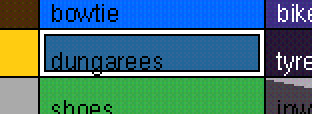Copying colors by dragging
You can copy colors from a palette by dragging, in two ways:
- Dragging colors between palettes
- Dragging colors within a palette.
The procedure to follow is given below:
- If required, open the color model containing the palette you wish to copy colors from, as described in Opening a color reference model.
- Select the palette wells containing the colors you wish to copy:
- To select one color, simply click on it. The selected color is highlighted to indicate it has been selected:
- To select more than one color, hold down the Shift key and click on each color you want to select.
- To select a whole row of colors, double-click on any color in the row. All the colors in that row are also highlighted.
- Note: You can use the Shift key to modify your selection:
- To deselect a color, hold down the Shift key and click on the color to be deselected.
- To deselect a whole row, hold down the Shift key and double-click on any color in the row to be deselected.
- Use the left mouse button to drag the selected colors to their new location and 'drop' them into the new palette well by releasing the mouse button.
- If you are copying colors within a palette, hold down the Ctrl key and drag.
- If you drop the colors over any palette wells that already contain a color, the existing colors in the palette well are replaced with the incoming colors. However, all the other attributes of the original palette well are preserved.